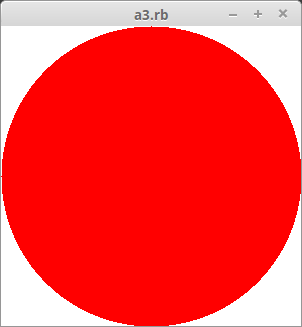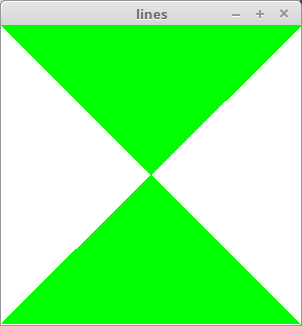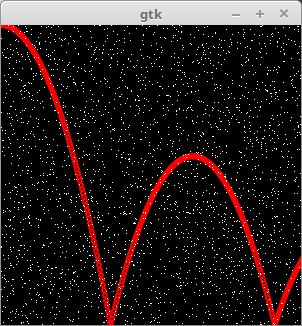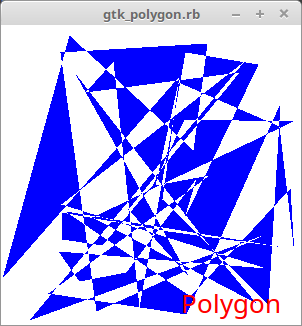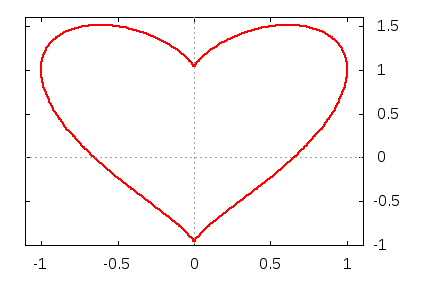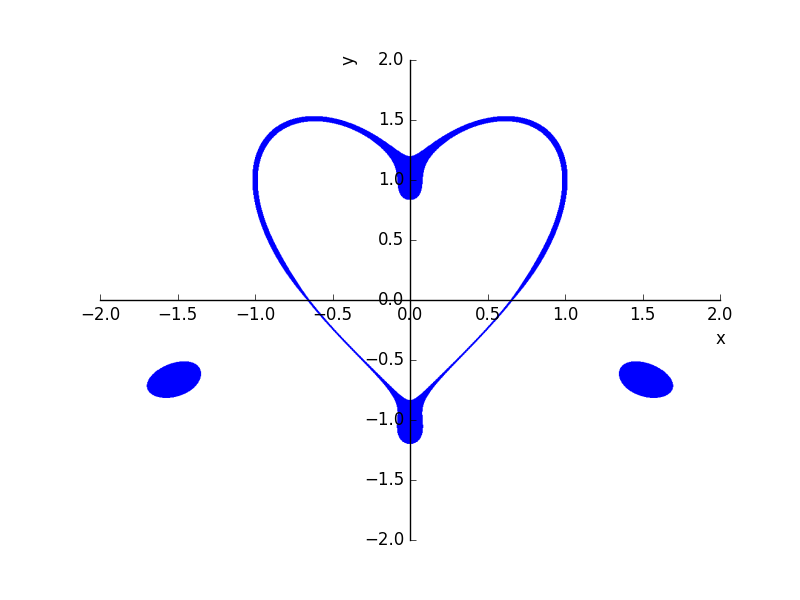(後記:2018/9/22) Gem の使い方のリファレンスを作りました。
Gem 'oekaki' リファレンス
Ruby だけだと遊びで線を引く程度のことも簡単でないので、
Ruby で
GTK+ を使ってシンプルにお絵かきするだけのモジュールを書いてみました。できるのは、点を打つ、線を引く、長方形を描く、円(楕円、弧)を描く、多角形を描く、文字の表示、画像の取得と表示、画像ファイルの読み込みと書き出し、キー入力、マウスクリック、そんなことくらいですか。
Gem 'gtk2' が必要です。
(後注:このモジュールを RubyGem 'oekaki' として公開しました。参照。MyGtk.app の代わりに Oekaki.app とするだけで、あとはすべて同じです。)
円を書いてみます。
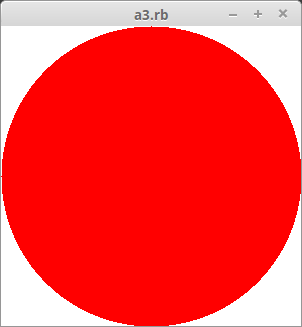
require_relative 'mygtk'
MyGtk.app width: 300, height: 300 do
draw do
white = color(65535, 65535, 65535)
red = color(65535, 0, 0)
rectangle(true, 0, 0, 300, 300, white)
arc(true, 0, 0, 300, 300, 0, 64 * 360, red)
end
end
モジュール 'mygtk' を require_relative しています。下のモジュール 'mygtk.rb' をカレントディレクトリに保存して下さい。以下、require_relative は同じなので書きません。
描画する部分を drawメソッドのブロックに入れます。ウィンドウの大きさの変更などで再描画される際にも呼び出されます。
rectangle は長方形、arc は円を描きます。第一引数の true は中を埋めて描くという意味です。(0, 0, 300, 300) は図形の左上隅の座標と横縦の大きさです。arc の (0, 64 * 360) は円弧の描画を開始する角度と終了する角度で、1°の 64分の1 が単位です。
線が移動していくアニメーションです。
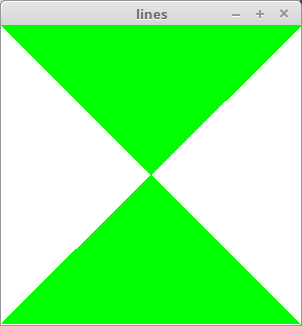
MyGtk.app width:300, height: 300, title: :lines do
r = 0
id = Gtk.timeout_add(40) do
color(0, 65535, 0)
line(r, 0, 299 - r, 299)
Gtk.timeout_remove(id) if r >= 300
r += 1
end
draw do
color(65535, 65535, 65535)
rectangle(true, 0, 0, 300, 300)
end
end
Gtk.timeout_add(interval) を直接使ってアニメーションにしています(interval は 1/1000秒単位です)。
画像ファイルから画像を読み込んで表示し、その上に点の雪を降らせるアニメーションです。エンターキーの入力で終了します(参照)。
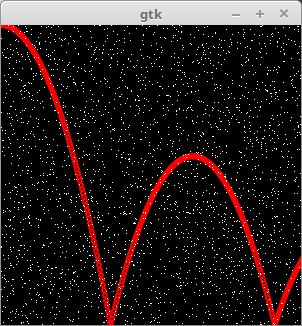
MyGtk.app width: 300, height: 300 do
timer(5) do
color(65535, 65535, 65535)
point(rand(300), rand(300))
end
key_in do |w, e|
Gtk.main_quit if e.keyval == Gdk::Keyval::GDK_Return
end
draw do
color(65535, 65535, 65535)
rectangle(true, 0, 0, 300, 300)
img = load_pic("import_codes/cairo_sample2.png")
show_pic(img, 0, 0)
end
end
timer(interval) メソッドは interval の間隔でブロック内を繰り返し呼び出します(内部で Gtk.timeout_add を使っています)。ここでは点の雪を降らせています。
多角形と文字列を表示します。png ファイルとして出力もしています。
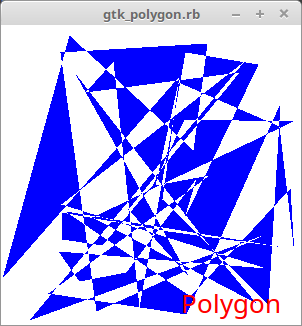
MyGtk.app width:300, height: 300 do
draw do
white = color(65535, 65535, 65535)
red = color(65535, 0, 0)
blue = color(0, 0, 65535)
rectangle(true, 0, 0, 300, 300, white)
ar = []
50.times {ar << [rand(300), rand(300)]}
polygon(true, ar, blue)
text("Polygon", 180, 260, 20 * 1000, red)
img = get_pic(0, 0, 300, 300)
save_pic(img, "sample.png")
end
end
print の 20 * 1000 はフォントの大きさです。指定の意味は GTK+ の仕様そのままです。
最後にモジュール本体のコードを置いておきます。
mygtk.rb
require 'gtk2'
require 'matrix'
include Math
module MyGtk
W = Gtk::Window.new
class Tool
def initialize
@window = W
@drawable = W.window
@gc = Gdk::GC.new(@drawable)
@colormap = Gdk::Colormap.system
@color = Gdk::Color.new(0, 0, 0)
@fontdesc = Pango::FontDescription.new
@width, @height = 0, 0
end
attr_reader :window
attr_accessor :width, :height
def color(r, g, b)
@color = Gdk::Color.new(r, g, b)
@colormap.alloc_color(@color, false, true)
@color
end
def rectangle(fill, x, y, width, height, color = nil)
set_color(color)
@drawable.draw_rectangle(@gc, fill, x, y, width, height)
end
def arc(fill, x, y, width, height, d1, d2, color = nil)
set_color(color)
@drawable.draw_arc(@gc, fill, x, y, width, height, d1, d2)
end
def circle(fill, x, y, r, color = nil)
arc(fill, x - r, y - r, 2 * r, 2 * r, 0, 64 * 360, color)
end
def point(x, y, color = nil)
set_color(color)
@drawable.draw_point(@gc, x, y)
end
def line(x1, y1, x2, y2, color = nil)
set_color(color)
@drawable.draw_lines(@gc, [[x1, y1], [x2, y2]])
end
def lines(array, color = nil)
set_color(color)
@drawable.draw_lines(@gc, array)
end
def polygon(fill, array, color = nil)
set_color(color)
@drawable.draw_polygon(@gc, fill, array)
end
def text(str, x, y, size, color = nil)
set_color(color)
@fontdesc.set_size(size)
layout = Pango::Layout.new(W.pango_context)
layout.font_description = @fontdesc
layout.text = str
@drawable.draw_layout(@gc, x, y, layout)
end
def set_color(color)
@color = color if color
@gc.set_foreground(@color)
end
private :set_color
def load_pic(filename)
GdkPixbuf::Pixbuf.new(file: filename)
end
def save_pic(img, filename, type = "png")
img.save(filename, type)
end
def show_pic(img, x, y)
@drawable.draw_pixbuf(@gc, img, 0, 0, x, y, img.width, img.height,
Gdk::RGB::DITHER_NONE, 0, 0)
end
def get_pic(x, y, width, height)
GdkPixbuf::Pixbuf.from_drawable(nil, @drawable, x, y, width, height)
end
def timer_stop(id)
Gtk.timeout_remove(id)
end
def star(fill, x1, y1, x2, y2, color = nil)
set_color(color)
Star.new(fill, x1, y1, x2, y2, @color).draw
end
def clear(color = nil)
color ||= Gdk::Color.new(0, 0, 0)
set_color(color)
rectangle(true, 0, 0, @width, @height)
end
def get_window_size
W.size
end
end
class Event < Tool
def initialize
super
end
def draw(&bk)
W.signal_connect("expose_event", &bk)
end
def timer(interval, &bk)
Gtk.timeout_add(interval, &bk)
end
def key_in(&bk)
W.signal_connect("key_press_event", &bk)
end
def mouse_button(&bk)
W.add_events(Gdk::Event::BUTTON_PRESS_MASK)
W.signal_connect("button_press_event", &bk)
end
def make_window(&bk)
w = Gtk::Window.new
w.instance_eval(&bk)
w.show_all
w
end
def window_changed(&bk)
W.signal_connect("configure_event") do
@width, @height = get_window_size
yield
end
end
end
class Star < Tool
module Add
refine Vector do
def to_w(o)
v = self
[o[0] + v[0], o[1] - v[1]]
end
end
end
using Add
def initialize(fill, x1, y1, x2, y2, color)
@fill = fill
@o = []; @a = []; @b = []
@o[0], @o[1] = x1, y1
@a[0] = Vector[x2 - x1, y1 - y2]
θ = PI / 5
rt1 = Matrix[[cos(θ), -sin(θ)], [sin(θ), cos(θ)]]
rt2 = rt1 * rt1
1.upto(4) {|i| @a[i] = rt2 * @a[i - 1]}
t = cos(2 * θ) / cos(θ)
@b[0] = rt1 * @a[0] * t
1.upto(4) {|i| @b[i] = rt2 * @b[i - 1]}
super()
@color = color
end
def draw_triangle(n)
ar = [@a[n].to_w(@o), @b[n].to_w(@o), @b[(n - 1) % 5].to_w(@o)]
polygon(@fill, ar)
end
private :draw_triangle
def draw
if @fill
5.times {|i| draw_triangle(i)}
ar = []
5.times {|i| ar << @b[i].to_w(@o)}
polygon(@fill, ar)
else
ar = []
5.times {|i| ar << @a[i].to_w(@o); ar << @b[i].to_w(@o)}
polygon(@fill, ar)
end
end
end
class Turtle < Tool
def initialize
super
@pen = Tool.new
@pen_po = Vector[0, 0]
@dir = Vector[1, 0]
@color_t = [65535, 65535, 65535]
@width, @height = @pen.get_window_size
end
attr_accessor :pen_po, :dir
def left(deg)
θ = PI * deg / 180
@dir = Matrix[[cos(θ), -sin(θ)], [sin(θ), cos(θ)]] * @dir
end
def right(deg)
left(-deg)
end
def forward(length, draw = true)
next_po = @pen_po + @dir * length
if draw
@pen.color(*@color_t)
@pen.line(@width / 2 + next_po[0], @height / 2 - next_po[1],
@width / 2 + @pen_po[0], @height / 2 - @pen_po[1])
end
@pen_po = next_po
end
def back(length)
forward(-length, false)
end
def color(r, g, b)
@color_t = [r, g, b]
@pen.color(*@color_t)
end
def circle(radius, fill = false)
@pen.color(*@color_t)
@pen.circle(fill, @width / 2 + @pen_po[0], @height / 2 - @pen_po[1], radius)
end
def move(x, y)
@pen_po = Vector[x, y]
end
end
def self.app(width: 300, height: 300, title: "gtk", resizable: false, &bk)
W.title = title
W.set_size_request(width, height)
W.set_resizable(resizable)
W.set_app_paintable(true)
W.realize
e = Event.new
e.width, e.height = width, height
e.clear
e.instance_eval(&bk)
W.signal_connect("destroy") {Gtk.main_quit}
W.show_all
Gtk.main
end
end
class Gtk::Window
def button(&bk)
b = Gtk::Button.new
b.instance_eval(&bk)
b
end
end
注意すべきは、draw や timer などの取るブロックは必ず true を返すようにして下さい。わかりにくいバグを引き起こすことがあります。
※参考
Ruby-GNOME2 Project Website - Ruby-GNOME2 Project Website